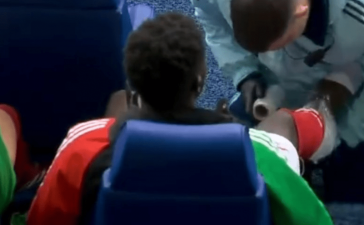From Android apps in Windows 11, Google Assistant shortcut to Automatic deletion of one-time messages – check out the top 5 Android hacks here.
Android phones are simply great because of their simplicity as well as the variety of purposes that you can use them for. It’s no secret that your Android phones hold many more hidden features than you will ever find or even use. Dig into the settings and other apps, and make virtually impossible opportunities open up for you. From Google Messages automatic deletion of one-time messages, Android apps in Windows 11, secured Chrome Incognito tabs with fingerprints to Google Assistant shortcut — know all these Android tricks to raise your experience to another level altogether .
Automatic deletion of one-time messages in Google Messages
Messages apps receives a bunch of texts on a daily basis. Most of these use one-time passwords or OTPs, which become unusable once you apply them to the right place. However, the OTP or one-time messages remain in your Google Messages app forever. However, last year’s update allows you to choose “Auto-delete OTPs after 24 hours.” This will automatically delete all the OTP messages after 24 hours.
Use your Android phone’s built-in password manager
The built-in password manager on your phone can do much more than you think! Just go to the Privacy settings on your Android phone and tap on Autofill Services from Google. This will take you to the “Use Autofill with Google.” Simply sign in and choose “Passwords,” then “Offer to save passwords.” This will help you to save all your multiple passwords. However, do understand the risks involved before doing anything. Ultimately, the best passwords are the ones you create yourself, which tick all the correct boxes.
Run Android apps in Windows 11
Finally, you can use your Android apps in Windows 11! Yes, with the help of Amazon Appstore, you can use native Android apps.
Secure Chrome Incognito tabs with your fingerprint
Google Chrome Incognito tabs can ensure your browser history is not recorded on the computer. Now, Android users can even make it more secure while hiding the Incognito tabs behind their fingerprints. That means you can lock your Chrome Incognito tabs and you can unlock them only via the fingerprint sensor.
Ask Google Assistant to “stop” quickly
Sometimes, Google Assistant may test your patience and you may need to silence it. You can just yell “Stop” at Google Assistant and it’ll shut right up! Basically, it works with the specific word “Stop.” That means, you no longer need to say “Hey Google” and wait for its response.