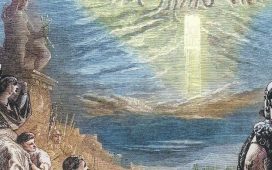The secret WhatsApp mode that lets you EDIT texts after you’ve sent them
Have you ever fired off a witty WhatsApp retort only to spot a glaring typo in your text?
Or perhaps you’ve had second thoughts after finally declaring your undying love, or telling your boss exactly what you think of them?
Worry not, a new WhatsApp mode that allows you to edit your messages – after you’ve sent them – could prove the very solution to those awkward moments.
The messaging service app has been working on a change that will allow its users to edit text messages that have already been sent.
Reportedly, it will only be available for 15 minutes after a text has been sent. However, specifics of when it will be rolled out are yet to be released.
The edit was requested by millions of WhatsApp users in a bid to correct typos or embarrassing messages sent over to others in personal chats or group messages.
And after being revealed last year that the long-requested feature was ‘under development’, users will now finally be able to utilise the edit button.

WhatsApp is developing a new text-editing feature, which was discovered by the tech sleuths at WABetaInfo, who dig into the beta to uncover new updates to the app
The feature was discovered by the tech sleuths at WABetaInfo, who dig into the beta to uncover new features.
There are now even more signs that the feature is under development and may be hauled out soon.
A WhatsApp insider uncovered the plans for the messaging platform after posting a leaked screenshot showing the edit function.
The change will allow application users to make an amendment when a specific message on the app is held down.
According to the site, any message that you’ve edited will have a label saying so.
Users will only have a maximum of 15 minutes to make any changes once the original message has been sent.
The edit is still in the early stages of the build so WhatsApp may make some more adjustments to the widget.
On the other hand, they may also decide not to release the edit button at all.
Sadly there are also still plenty of unknowns regarding details of whether other recipients will be alerted to an edit, or receive a log of what was changed.
And the biggest unknown is exactly when this feature will roll out to the general public.
Regardless, the release of the leaked screenshot is a positive sign that it will get released as beta testers tend to get hold of early builds of WhatsApp.
But, the beta programme is a WhatsApp users best chance of getting a new feature on their smartphone or tablet first.
In order to do so, you must download WhatsApp beta on your phone first.
How to get WhatsApp beta on an Android
To download WhatsApp beta on your smartphone you need to go to Google Play on your Android and search for WhatsApp.
Scroll down the page until you see ‘Become a Beta Tester’.
Tap the ‘I’m In’ button and then click ‘Join’ to confirm.
Now all you have to do is wait for the update to the beta version of the app.
Joining the WhatsApp beta on iOS is more difficult, and has limited capacity.

You can test beta versions on your smartphone but you need to either install it or accept a link invitation from the developer (File image)
How to get WhatsApp beta on an iPhone
To test beta versions of apps and App Clips using TestFlight, you’ll need to accept an email or public link invitation from the developer and have a device that you can use to test.
Each build is available to test for up to 90 days, starting from the day the developer uploads their build.
There are different ways of installing the beta, depending on what kind of Apple device you have.
To make sure you are following the correct instructions, follow Apple’s guide here.