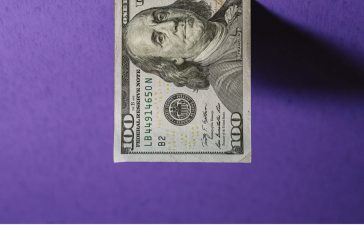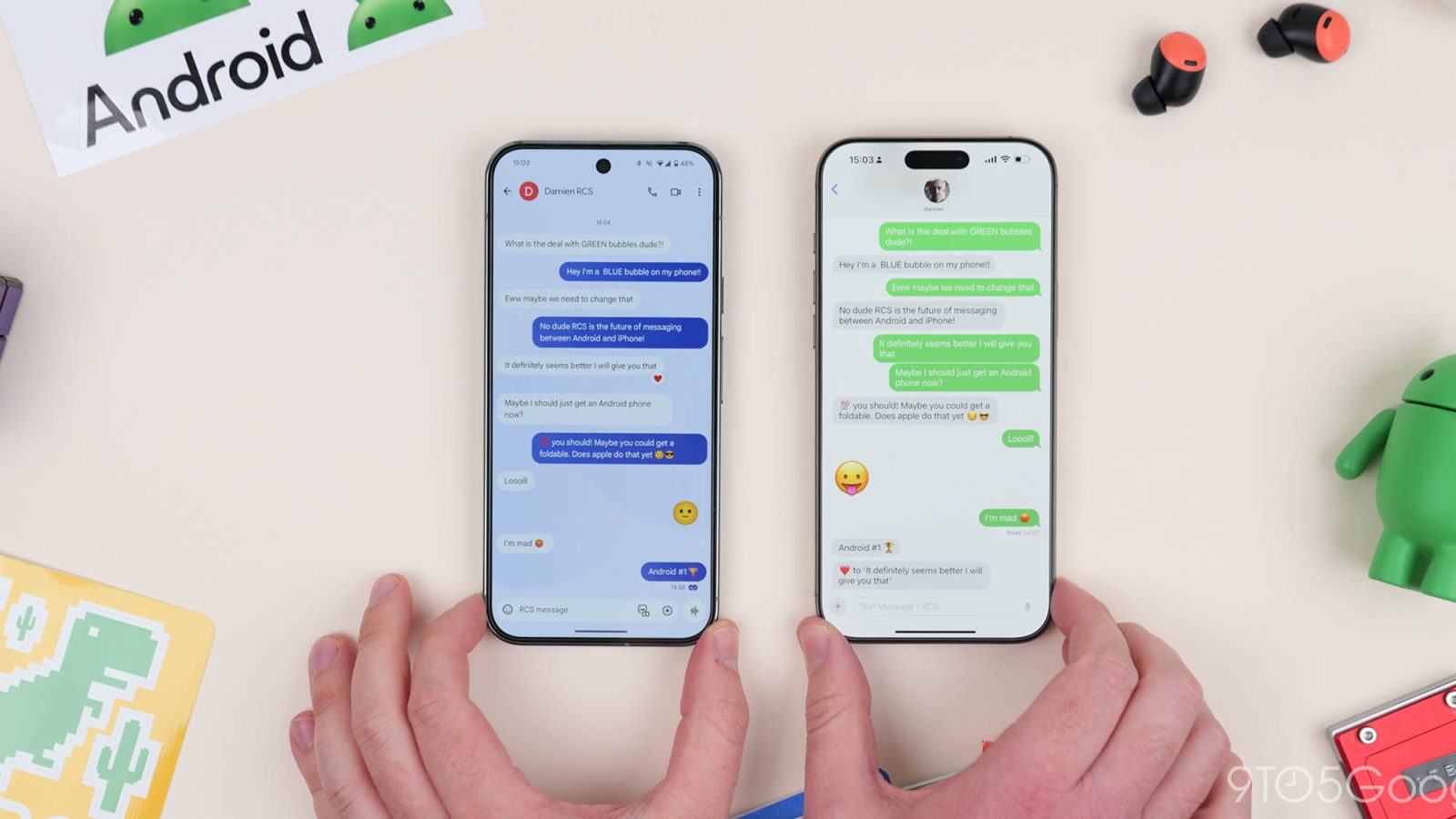
RCS messaging isn’t the silver bullet for cross-platform communications that it ought to be, but it’s a start – especially for iPhone-heavy regions where messaging can be an ordeal. What can you do that you couldn’t before with RCS between Android and iPhone? Well, here’s everything you need to know.
There isn’t going to be a cure for the embarrassing stigma around the “green bubble.” Even so, at least in the not-too-distant future, being a second-class citizen when it comes to messaging is—hopefully—going to be a thing of the past. Apple can keep the bloat bundled in with iMessage. Who needs games, unnecessary apps, and weird extras that you’ll never use? Basic but modern solutions for modern messaging are enough.
Here’s some good news about RCS on iPhone: you do not need to have iMessage active for RCS to work as intended. It’s unlikely that someone using an iPhone won’t use iMessage, but that’s one less thing to worry about. However, RCS needs to be supported by the carrier the iPhone is using before it will work. One more thing: RCS is enabled by default in iOS 18, but like Android with Google Messages, it can be disabled.
To check on Android, go to Google Messages > Profile icon > Message settings > RCS chats > Turn on RCS chats. Your cell phone number will show a “Connected” status to indicate that things are working as intended.
It’s a little different on iPhone. If your carrier supports RCS, you can check by heading to Settings > Apps > Messages > RCS Messaging (under the Text Messaging section). You’ll know things are working as the text entry field will show “Text Message • RCS.”
Delivery indicators
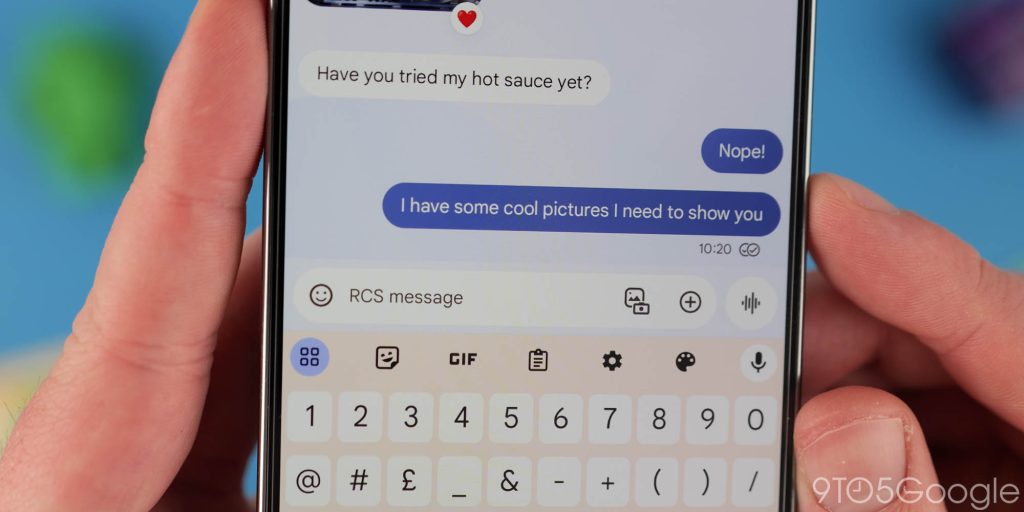
SMS is annoying because there is simply no way of accurately knowing if the message you have sent has even reached its final destination. Delivery indicators or notifications with RCS give you a real-time update on the status of your messages on iPhone and Android, including when they were sent, delivered, and read. This can be helpful for ensuring that your messages are reaching their intended recipients and for troubleshooting any delivery issues. It’s also a quick way to test if your connection is working as it should.
When you send a message using Google Messages, you’ll get a single tick or checkmark when your message is sent. A double tick or checkmark indicates that your message has been delivery to the person, contact, or group. On iOS, it’s a little different. Instead of a checkmark, it’s a simple “Delivered” text label under the message.
Read receipts
Read receipts provide a clear indication of whether your message has been delivered and then read. This can be helpful for knowing if someone has seen your message and is ignoring it, or if there might be a technical issue preventing them from receiving it. For example, if you send an important message and don’t receive a read receipt, you might want to follow up if the person received it hasn’t responded yet.
On iOS read receipts will show the a “Read” text label and the time when the message was opened and read. Android uses a color-filled double tick or checkmark to confirm that a message has been opened and read.
Read receipts can also be considered intrusive and can make some people feel pressured to respond quickly. If you prefer not to be notified when your messages are read, you can disable read receipts in your settings, by default these are active on Android and iOS.
To change on Android go to Settings > Messages > Advanced > Read receipts. Toggle the switch to enable or disable. On iOS you can go to Settings > Apps > Messages > Send Read Receipts. Toggle the switch to enable or disable.
Typing indicators
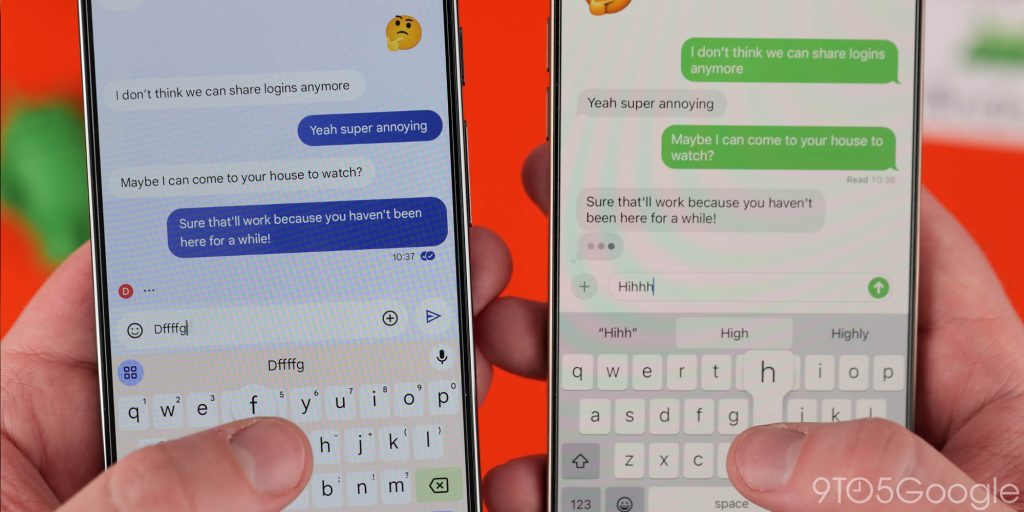
With RCS enabled, not only are we finally able to see when iPhone contacts are typing a message; they can see when you’re typing a message on your Android phone too. It’s a great two-way street that keeps on giving. Typing indicators are old hat, but getting them across barriers is another big bonus when contacting your friends, relatives, coworkers or anyone else for that matter.
At the moment, there is no way to disable typing indicators when using RCS. It also isn’t perfect in the iPhone-to-Android direction. Sometimes, you won’t see typing indicators until a message has already been received, and then subsequent indicators are visible. Android typing indicators are almost always visible on iOS.
Another major change with RCS on Android and iPhone is the long-awaited ability to send higher-resolution photos and videos. Before RCS, photos and videos would be sent using MMS. This older tech compresses the content to fit within network size constraints.
Because RCS uses Wi-Fi and cellular data it means you can send much larger images and videos. At the moment, it’s 100MB. That should be more than enough for big photos, but less impressive for 4K video files. If you send longer videos they will be compressed, but they’ll look way better than before.
There is way to improve the default quality on Android by heading to Settings > Send photos faster > Toggle this off. On iPhone, go to Settings > Messages > Low Quality Image Mode > Toggle this off.
Larger file sizes for documents and more
One of the big bonuses of RCS is that you are not limited to sending media files. You can send all types of content including documents, even APK files, and folders. There are some limits, like sending an .ics calendar file is difficult to open on iPhone, but you can send .zip files, contacts, and lots of other filetypes that would ordinarily be difficult to send due to filesize limits via SMS and MMS.
One neat little benefit to the larger file limit when using RCS between Android and iPhone is that you can send a .zip file with more photos and video in one instant rather than sending individually. It’s a super smooth way to share lots of things at once. If you use Google Messages or Apple Messages on desktop, you can just drag and drop from your PC and share directly to your chats too.
Message reactions
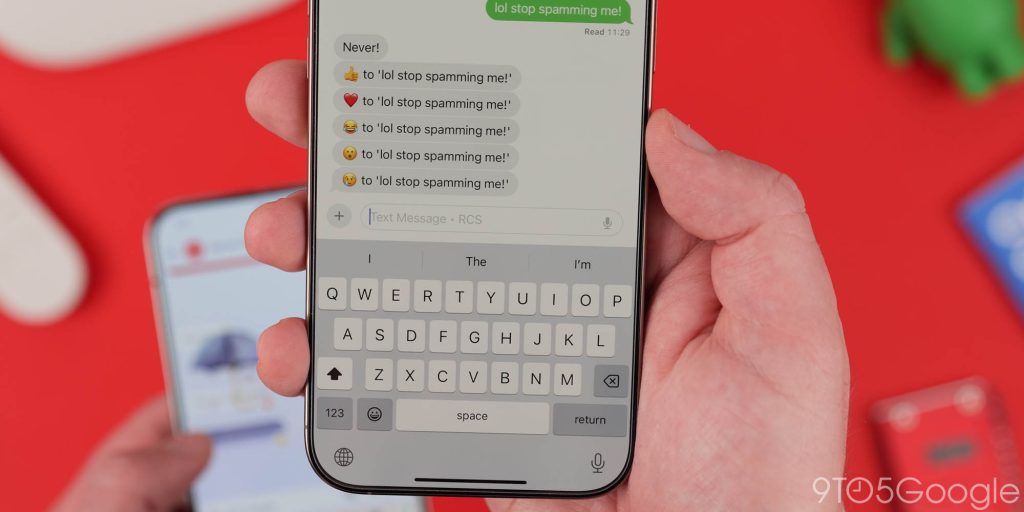
Sometimes the quickest way to let someone know that their message has been understood is to send an emoji or, better still, a message reaction. This function has been around for a while, with some impressive workarounds by Google that allow it to work at all. With RCS between iPhone and Android, we now have fully working message reactions.
In essence, this just lets you use emoji or, in some cases, stickers on specific incoming messages, images, videos, and files. On iPhone it doesn’t work as well as Android – so that’s on Apple. That said, the person will get a notification to indicate what emoji you’ve reacted with. We’re not saying you should “spam” your friends on iPhone…but you could…
Group chats that work
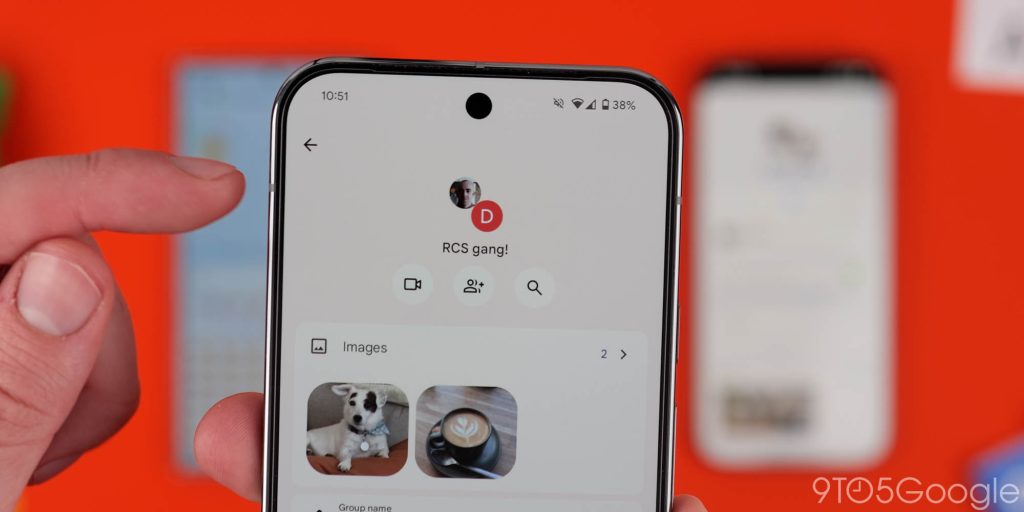
Finally, finally, finally, RCS brings workable and less problematic group chats to Android and iPhone. For years, this has been one of the most frustrating experiences for everyone when placed into a group chat.
Like all of the features, this is limited because it relies on your iPhone using friends to update to iOS 18 and that their carrier support RCS too. Your group chat might not instantly switch over to the new communication standard.
So long as everyone is updated and things are working as expected in 1-to-1 chats, your group chats will switch over. All of the other functions will be available right from the get-go, but Android folks will still appear as green bubbles.
SMS
Yes, just because RCS has arrived on the iPhone, you won’t lose out on SMS functionality between Android devices and Apple devices. Unlimited SMS plans are pretty common nowadays, but if you do have a limited plan, RCS messaging won’t affect the limit. So, you can still continue using MMS and SMS if you really want to. Just know that you’ll miss out on the updated feature set.
Coming soon: Encrypted RCS
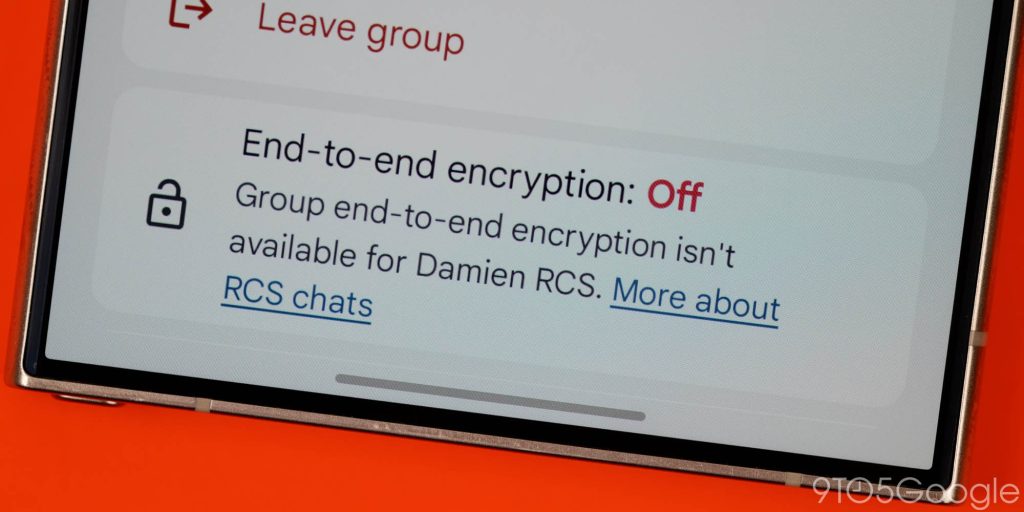
When you message your friends on Android using Google Messages the communication is fully encrypted. At least right now, there is no encryption for Android to iPhone RCS messaging. Google is working on implementing end-to-end encryption, but for now, it’s limited to your Android-only contacts using Google Messages.
When it arrives, your messaging will be more secure. At present, RCS between Android and iPhone is about as secure as when using the wildly outdated SMS – which offers zero encryption in any form.
RCS for Android and iPhone: Things you need to consider…
RCS is a much-needed leap in basic chat-based communication for smartphones by 2024 standards. On Android, we’ve enjoyed the ability to text each other with fewer limits and constant feature creep for quite a few years now. Google Messages is starting to become a very robust messaging client with lots of cool stuff you won’t find elsewhere.
One of the best things about Apple’s decision to integrate RCS is that the “base” experience between iPhone and Android is getting a much-needed level up. RCS is quietly better than any AI feature that Apple has announced as part of the Apple Intelligence suite.
The downside is that the green bubble stigma is probably going to persist. You will also need to convince your contacts to update to iOS 18 if they haven’t already, and there are people who are petty enough to keep RCS disabled for reasons we simply cannot understand.
Despite some MVNOs using networks that support RCS, they can’t use the function just yet. We hope that changes over time, but until then, they can always get an Android…right?
FTC: We use income earning auto affiliate links. More.