On the Netflix show ‘You’, a character manages to follow someone by tracking their Apple AirPods.
Now, a security expert warns that this creepy scenario could be real for thousands of employees.
Marc Porcar, a tech expert at QR Code Generator, says work-provided AirPods may pose a privacy risk.
If you’re offered AirPods as a work benefit, think twice before you accept them – because they could be a tool for snooping on your whereabouts.
And if you work from home, your boss you potentially see you go to the pub at lunchtime or take a walk before finish time – if you’ve got your AirPods with you.
AirPods are wireless Bluetooth earbuds designed by Apple, first released in 2016, which can be tracked using the Find My iOS app.
According to the expert, location tracking via AirPods can go unnoticed and requires specific steps to prevent it.
Here’s how to stop it from happening.

Your boss can track your AirPods – but now a tech expert advises how to stop this blatant privacy infringement from happening (file photo)

On the Netflix show ‘You’, a character located someone using Apple’s Find My function, specifically linked to a pair of AirPods (file photo)
The first thing to be wary of is if your new AirPods have been given to you at work in a box that has clearly been opened, or if AirPods come without any packaging at all.
This would mean your boss or another employer has had the chance to link the AirPods to their Apple ID (the personal account used for accessing Apple services).
If they linked the AirPods to their Apple ID, it means they can track the location of the little buds – and your location – on a map on the Find My app.
The Find My app can show your AirPods on a map, but it’s also been used in the past by creepy stalkers keeping tabs on others’ whereabouts.
‘AirPods do not have built-in GPS or cellular capabilities,’ Porcar said.
‘But they can use the Find My network or an already paired device to estimate their location, much like an AirTag.’
And the risk isn’t specific to new AirPods models, like the AirPods 4, released last year.
Although older generations of AirPods have less precise location capabilities, Find My can still track them if linked to an Apple ID, he warns.

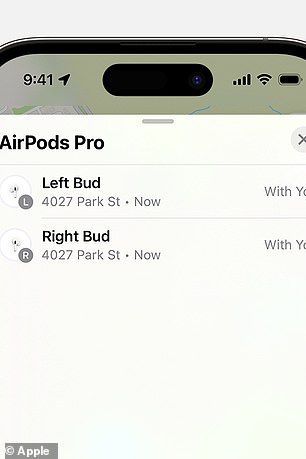
Apple’s Find My app shows AirPods on a map in case you lose them – but if they’re linked to another Apple ID their whereabouts can be tracked

To restore the factory settings, first locate the small reset button at the back of your AirPods’ case
To prevent your boss from being able to see your real-time location, you need to restore the AirPods’ factory settings manually.
To restore the factory settings, first locate the small reset button at the back of your AirPods’ case.
Next, place both AirPods in their charging case, close the lid, wait for 30 seconds, reopen the lid.
Then press and hold the reset button at the back of the case for 15 seconds until the little light at the front of the case flashes amber, then white.
Once this is done, you can link them with another non-work Apple ID using your iPhone, or even an iMac or an iPad.
‘Keep in mind that, even if you successfully switch to a different Apple ID, your employer will be able to see the location where you did that,’ said Porcar.
‘So make sure you carry out the changes at an already familiar address if you want to keep your out-of-work activities private.’
If any of the above steps fail or you cannot reconnect the AirPods to your Apple ID, reboot your devices and check that you installed the latest updates or contact Apple Support.
Alternatively, you can disable your AirPods’ tracking features completely (steps on how to do this are included below).
Overall, if you’re given a pair of AirPods by your work, it may be wise only to use them in a work-based capacity – in the office or at home if you’re WFH.
Bear in mind though that if you’re WFH, you’re boss could see your address if you accept AirPods from work.
‘Ideally, though, you may wish to keep your work AirPods at your usual place of work, whether that is at the office or at home,’ Porcar said.
‘Do not take them with you for non-work-related activities like a morning jog, a gym session or a quick drink after work.
‘This prevents many complications like theft and loss of company property.
‘But, more importantly, it keeps you safe from uncomfortable encounters with your boss or anyone at work with access to company device management.’










